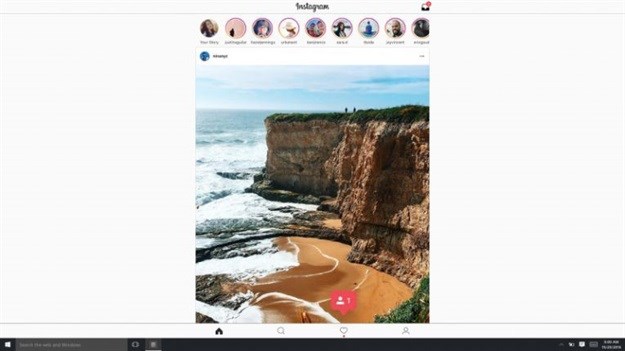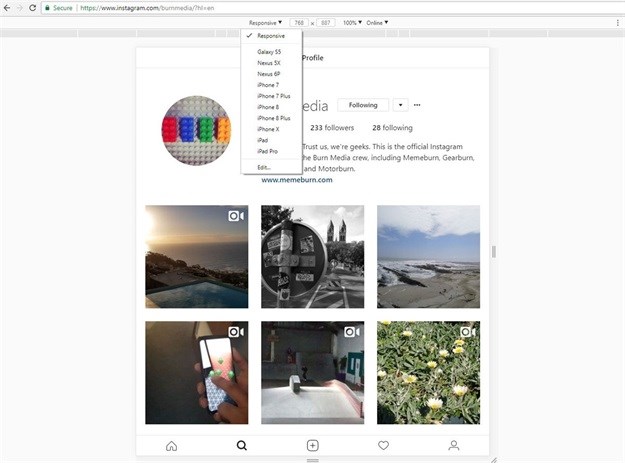From multiple account support to Stories, Instagram's team has been hard at work over the years. In saying so, there is one big feature they haven't implemented yet - and I'm not talking about the return of a chronological timeline.
The platform still makes it nigh-on impossible to upload photos from your computer. The Windows 10 app supports uploads, but only if your machine has a touchscreen and a rear-facing camera. How bizarre.
In any event, there is a way to upload photos to Instagram from a traditional PC and it simply requires some user-agent trickery in your web browser. You see, Instagram recently let mobile users upload photos via their browser. So we’re going to effectively trick Instagram into thinking our desktop browser is a mobile browser.
Key steps
First, you’ll want to open the Chrome browser and log in to Instagram. From here, you hit F12 to open the developer window and choose the smartphone and tablet icon in the top right (to the left of “elements”). Can’t find the icon in question? Then simply hit ctrl+shift+M after you pressed F12 instead.
If you’re using the Firefox browser, you’ll want to log in to Instagram, hit F12 to open the developer window and choose the third icon on the right-hand side.
You should then see a menu bar pop up above the page (but below the address/URL bar — see the above image). Click the “responsive” option and change it to a smartphone (Galaxy S5, iPhone 6 Plus and other phones show up here). By changing this option, the website will effectively think your desktop browser is a phone browser.
From here, you’ll need to refresh the page — you should then see five icons at the foot of your page. Hit the plus icon (upload menu) and you should be able to browse your computer to upload an image. And that’s it. This is especially handy if you’ve got a dedicated camera or you just tend to store all your photos on a PC.