How to download your Facebook data (and why you should)
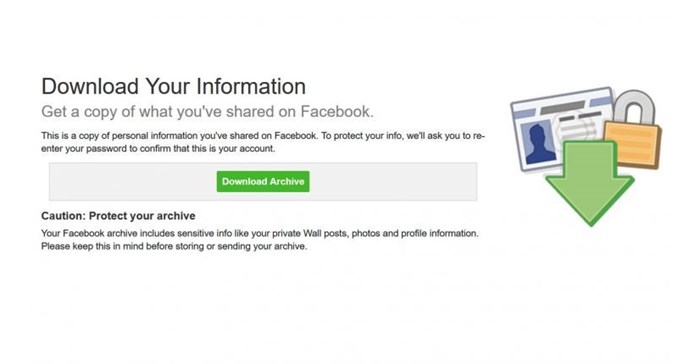
Please forgive me for swearing.
The social network’s still managing the fallout of the Cambridge Analytica scandal, and recent suggestions that it has been gaining call and messaging data through its Android apps. But the question on everyone’s lips is: what does the company know about me? There’s a really, really easy way to find out.
Here’s how to download your Facebook data, step by step.
How to download your Facebook data
- Log into Facebook.
- From the home page, click the downward-pointing arrow in the extreme right-hand side of the top blue bar. (It’s next to the question mark icon.)
- This will open a drop-down menu. Click the “Settings” option above "Log Out". It should be the penultimate option on the drop-down menu.
- You should now be on the “General Account Settings” page displaying your name, username, contact and other info (including temperature for some reason). Below the final point — “Manage Account” — there should be an option to “Download a copy of your Facebook data”. Click the hyperlinked text.
- This will take you to the “Download Your Information” page. Click the option marked in a green box called “Start My Archive”.
- Facebook will now ask you for your password. Type it in, and hit Enter.
- The company will now send you an email to the address you use to log into Facebook. The subject will read “Facebook Download Requested”.
- “You recently requested a copy of your Facebook data. We’ll send you another email with a link to your download when it’s ready. For security reasons, the link will only work for a few days after being sent, so please monitor your email for our message. If the link doesn’t work by the time you read your email, you’ll have to restart the download,” it reads.
- Once Facebook has collated your data, a Facebook notification will alert you that the download is ready. Click on the notification, it will take you back to your “Download Your Information” page.
- The green box will now read “Download Archive”. Tap it to begin the download.
- The download will be presented in the form of a .zip file. Windows, Linux and MacOS can open this format by default.
What’s in the download?
My download was just over 40MB in total, but the size of your archive is determined by how many images, videos and audio files you’ve sent over the years.
You’ll have to extract these files to another folder. Simply double click the .zip file, copy all the folders and files contained within, and paste them into a separate folder.
My .zip archive had three distinct folders, including “html, messages and photos”. But double-tap the “index.htm” file to open your entire archive in a web browser.
At this point, be prepared to see selfies of you and your exes, sentimental status updates, and general embarrassing queries about the world you made when you were 13, misunderstood and moody.
Why should you download your data?
Well, obviously to have a great hearty laugh at the person you once were.
Apart from that, though, everything contained within this archive is what Facebook knows about you, and it’s the starkest reminder of that.
Everything you’ve ever uploaded to the website, every log-on, every password change, even every poke you’ve ever made is logged within this archive. This is also great for those wanting to grab their old photos for backing up.
Take a look at it and decide if you still want a Facebook account. And more importantly, study it and be aware of just how much we all carelessly share to social media on a daily basis.











































